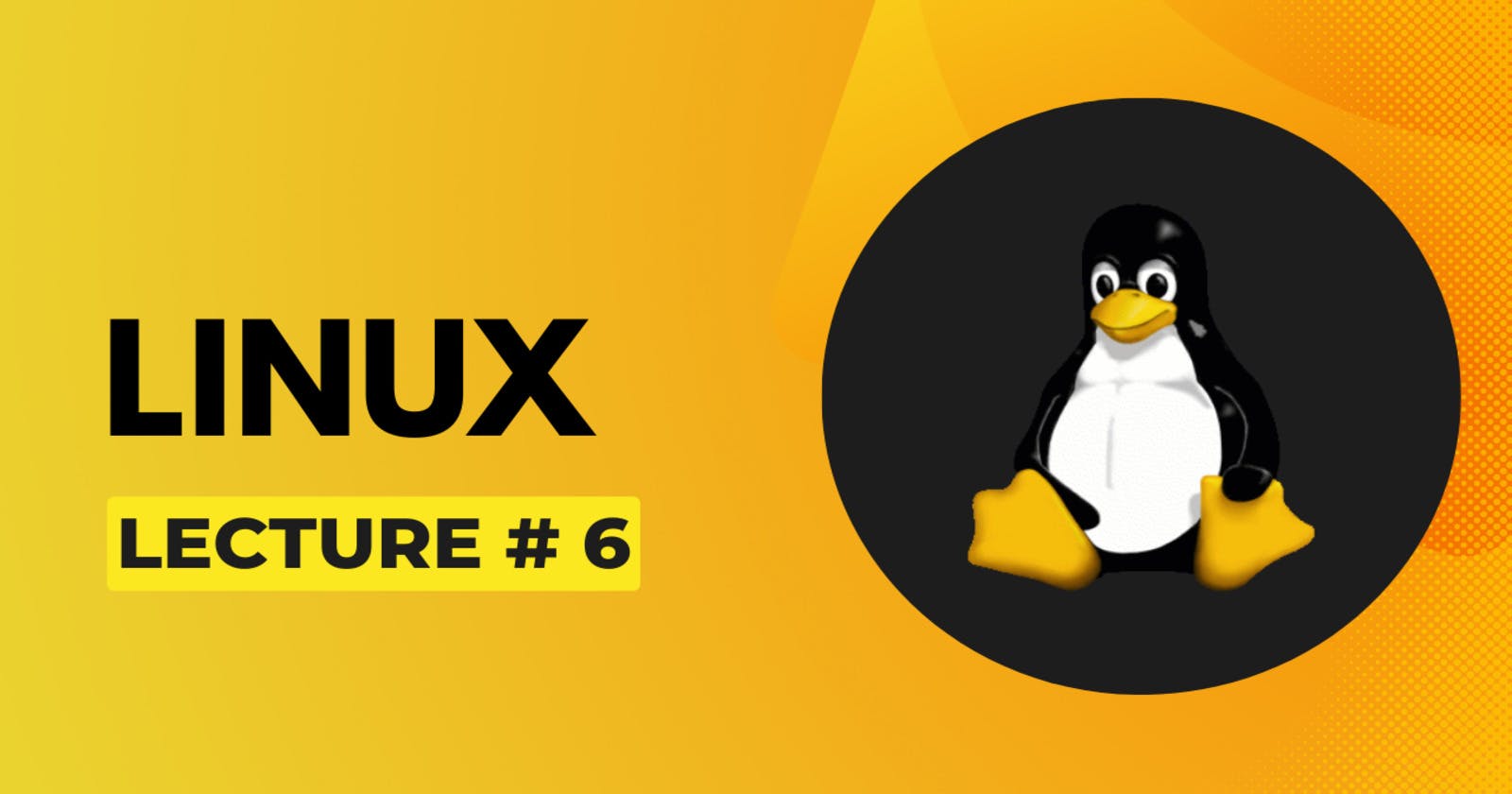Lecture # 6 - Setting up Virtual Machine on Amazon Web Services (AWS)
Creating a Virtual Machine on AWS on EC2 instance.
Follow the steps to create a Virtual Machine on AWS:
To make our Virtual Machine on AWS we'll first create an account on AWS. To Sign-Up for AWS, click here. And if you already have an account on AWS click here to Sign-In to your account.
After Sign-In this screen will be opened.

Go to the search bar and search EC2. Click on EC2.

This screen will be opened. Click on the Yellow 'Launch Instance' button

This new screen will be opened. Now set a name for your server. I set it as 'DevOps'

Scroll down and in 'Application and OS Images', select Ubuntu.

Scroll down to the 'Key Pair' option nd click on 'Create new key pair'.

Set a name for your machines key pair and click on the 'Create key pair' button. The key will be downloaded into your computer.

Select the two options 'Allow HTTPS traffic from the internet' and 'Allow HTTP traffic from the internet'.

Click on the yellow 'Launch Instance' button on the right bottom of the screen.

Our Instance in launching. It can take some time.

Out Instance is successfully launched. Now click on 'Connect to instance' button.

By clicking on the 'Connect to instance' button, a new tab will be opened. Click on the yellow 'Connect' button.

The connection is being established. It can take some time.

By clicking on the 'Connect' button, our terminal will be opened in the new tab.

You can run some commands on the terminal also.

To stop the instance, go to the EC2 instances. Select the instance that you want to stop. Click on 'Instance state', a dropdown list will be opened. Click on stop instance and the instance will be stopped.

The instance is stopped.